Courses
Internal courses are offered in a private corporate Learning Management System (LMS).
Learning Management System (LMS)
Learning Management System (LMS)
The LMS is a private corporate platform for internal courses. When logging on the LMS, every employee can access modular, self-paced courses.
Access
I can't access the LMS. How can I request access?
Access to the LMS is provided to every employee during the Onboarding.
Please open an issue on the LMS Gitlab repository. A Training/LMS Course steward will take care of your request and create a user with AgileLearner privileges. For more info, see the guidelines mentioned in the repository's README.
How can I access the LMS on company laptop?
- Open a browser and access the LMS at this address.
- On the top right corner, click on the Login button.
- Choose to log in with SAML.
Can I access LMS on a personal mobile device (e.g. smartphone)?
- Enroll your personal device as described on this page. When prompted, provide Agile Lab office credentials. This will create a new work partition on your personal device.
- On your personal device, in this newly created work partition,
- download Edge,
- open Edge and access the LMS at this address,
- click on the Login button,
- sign in with SAML.
New courses
The course offering is continuously updated with new titles.
How are new courses created?
Courses are sourced internally. Everybody can share their knowledge and curate content for new courses on LMS.
You can:
- volunteer to create a new LMS course. We have time budget to create new courses. See the Author Kit section below for more info about creating for new courses, including how to spend time budget.
- request a topic for a new LMS course. You can optionally sponsor somebody else for creating LMS course contents about a topic. Please open an issue on the LMS Gitlab repository. For more info, see the guidelines in the repository's README.
How do LMS Course stewards facilitate course creation?
A Training/LMS Course steward takes care of new course requests. Training/LMS Course stewards are Administrators of the LMS platform. They:
- will answer your questions during the creation of course content, directing you to documentation on this page and official LMS platform documentation,
- will enroll the needed learner group(s) after course content is created and published. More info here.
Are there any rules for course creation?
We have some rules to simplify and standardize the creation of new courses. Please see the Author Kit section below.
Existing courses
The course offering is continuously updated and existing courses are maintained.
I have questions about an existing course. What can I do?
You may have issues with a course's content. For example:
- you find test questions confusing,
- in learning material, you don't find all needed information to successfully answer the test questions,
- the information you find in the learning material is outdated or not anymore valid.
If this is your case, please open an issue on the LMS Gitlab repository with tags: kind:hotfix, verb:understand.
A Training/LMS Course steward will facilitate of your request. For more info, see the guidelines in the repository's README.
Author Kit
- Starting this journey
- Creating an empty course
- Adding content
- Reviewing the course
- Releasing the course
Starting this journey
Welcome to this new journey of creating a new course!
We have time budget to create new courses. You can:
- use 8 hours of company time to create a new course,
- find how to track this time on the Project Time Tracking page.
Let's get your new course rolling: Please try accessing "YOUR_COURSE_TOPIC course" on the LMS Gitlab repository.
- If you can access, please create a new issue with tags:
kind:feature,verb:act,granularity:work-item. This will help Training/LMS Course stewards keeping track new course creations on LMS. Please post all questions about course creation in this issue. A Training/LMS Course steward will provide support. - If you can't access this Gitlab repository, please contact a Training/LMS Course stewards to initiate a conversation about creating a new course. The Training/LMS Course steward will create an issue for you on Gitlab to internally track support requests.
Creating an empty course
Please follow the steps below to create an empty course that is not yet visible to learners:
- Read this official documentation about creating a new course.
- Access the LMS in Instructor mode.
- From the LMS homepage, select
New course. - On the Add course page, fill in name, category, and description.
- On the Add course page, unflag
Active. More info here. - On the Add course page, flag
Hide courses from catalog. More info here. - On the blue button at the bottom of the page, click on the drop down menu and select
Save and add content.
CAUTION
In a course page in Instructor mode >
..., don'tMake the course public. All internal courses should not be open to the general public.
Adding content
Course layout essentials
In a nutshell, a course needs to:
- be split in sections. Each section should be self-contained and focus on a well-defined, short topic. This facilitates course consumption. Find out how to create sections on LMS,
- have curated learning material. We have some material to help you get an idea about how to create course resources and curate quality learning material,
- have a test for every section. This helps self assessing learners' knowledge on the submodule topic. Here you can find how to create tests on LMS.
Tests
Tests should have the following configurations:
- the pass score is 70%,
- question and answer shuffle is enabled,
- test retries are always allowed,
- correct answers are shown only when the test scores a passing grade,
- given answers, correct/incorrect labels and score are always displayed after submitting a test,
- moving to next/previous question is enabled.
NOTE
These configurations are not set by default. This means, you need to set these configurations for each new test you create.
The picture below has the configurations you need:
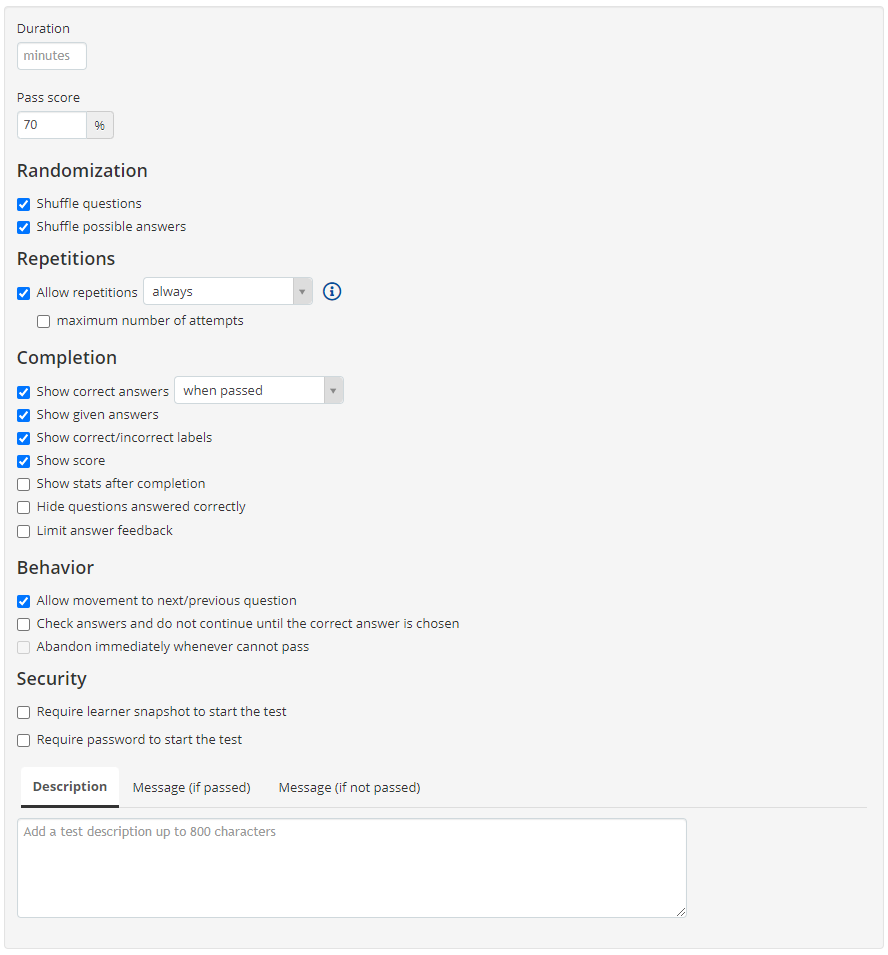
Reviewing the course
Now that you've added curated tests and learning resources to your course, please communicate your course is ready for review to Training/LMS Course stewards.
A Training/LMS Course steward will facilitate reviewing this course.
In the course review, we want to focus on improving the following:
- presenting the course topic clearly, so that the learner doesn't have false expectations,
- reproducing learner-teacher dialogue and close feedback loop with the capabilities of our LMS platform, so that we can achieve self-paced training that is both effective and enjoyable for the learner.
To achieve this, a Training/LMS Course steward will give you feedback and - if needed - propose clear actions for improving the course. Feedback will be based on the following review criteria.
Review criteria: Topic
- [ ] Learning takeaways are self-contained around a well defined core topic.
- [ ] This topic is clearly identified in the title.
- [ ] This topic is clearly identified in the description.
- [ ] The topic scope defined in title and description matches the learning material (learning resources and quizzes).
Review criteria: Self-paced training
- [ ] Learning materials are modular and bite-sized to enable self-paced training.
- [ ] The course is structured in sections.
- [ ] Each section focuses on a sub-topic. This subtopic can be clearly identified.
- [ ] Each section has curated learning resources.
- [ ] A question is provided at the end of most learning resources (formative assessment).
- [ ] In each section, a quiz is provided in form of a test resource (summative assessment).
- [ ] Each quiz has at least 2 curated questions.
- [ ] Quiz questions cover all the key learnings in the given section.
- [ ] If the course has 2+ sections, a final quiz is provided (summative assessment).
- [ ] The final quiz has at least 1 question from each section.
- [ ] All test resource settings enable repetition, moving between questions, reasonable pass threshold. These setting need to be configured for all test resources (quizzes and final quiz). Find here a tutorial about how to achieve this.
- [ ] Assessments provide question feedback for DOK 2 or higher (example: complex scenario-based questions) questions.
Releasing the course
A course is ready to release when the review criteria are met.
A Training/LMS Course steward releases the course after the review is successfuly completed.
Thanks for taking the time to share knowledge and contributing to the LMS!
Release checklist for the LMS Course Steward
CAUTION
In a course page in Instructor mode >
..., don'tMake the course public. All internal courses should not be open to the general public.
Please follow the steps below:
- add a resource to collect learner feedback using this template,
- add the needed learner group(s) (see here),
- make a course visible for the intended learners:
- Access the LMS in Instructor mode.
- In the course page > Edit Course > Course tab, flag
Active. More info here. - In the course page > Edit Course > Course tab, unflag
Hide courses from catalog. This will publish the course in the LMS homepage. More info here. - In a course page in Instructor mode >
..., selectLock course content. More info here.
- publish a message with the course link in the
BigData > trainingchannel on Teams.